Setting up Gmail POP email account in Nokia N900 requires some work because it requires enabling POP in Gmail an then setting up ‘outgoing email server requires authentication’ information, secure authentication and specifying ports for both pop and smtp servers on POP client Nokia N900. These options need to be defined correctly before you can start sending & receiving emails using Gmail on Nokia N900. If you see ‘Failed’ message for attempting to send email, following are the steps which will setup Gmail account correctly:
Before you do anything on Nokia N900, login to your Gmail account and make sure that your POP is enabled. Following are the steps to enable it if you have not done it already:
To enable POP in Gmail:
- Sign in to Gmail.
- Click Settings at the top of any Gmail page.
- Click Forwarding and POP/IMAP
- Select Enable POP for all mail or Enable POP for mail that arrives from now on.
- Choose what to do with your messages after they’re accessed with your Nokia N900.
You are done with the Gmail configurations part, let’s move to our POP client Nokia N900.
Gmail pop email account setup steps for Nokia N900
- Click on the "New Account" and start the ‘Account Setup Wizard’ by tapping ‘Next’.
- Select your country/region and service provider or just select ‘others’ and name the Account.
- On the ‘Account setup: User details’ screen, provide Name, Username, Password and Email address and tap ‘Next’.
- On the ‘Account setup: Incoming Details’ screen, select Account type to ‘pop3’, provide pop incoming server details, check the ‘secure authentication’ option, and select the ‘Secure connection’ to ‘SSL(POP3S)’ and tap ‘Next’.
- On the ‘Account setup: Outgoing details’, provide outgoing smtp server address, select the ‘Secure authentication’ to ‘Login’ option, select the ‘Secure Connection’ to ‘Normal(TLS)’ and tap ‘Next’.
- Now you are on ‘Account setup: Complete screen’, tap the ‘Advanced Settings’ option, you will see all the information here, just scroll down a bit and change the pop email port to 995 and smtp port to 587
- Now tap ‘Finish’ and you are done.
Just send a test email to yourself and if you have setup everything correctly, message will successfully be sent and received.
Hope that helps!
Cheers.

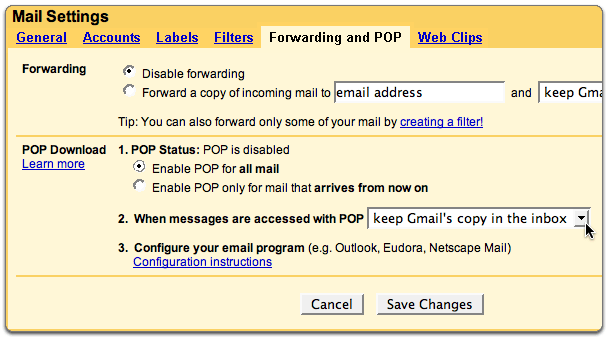





The settings work perfect… Thanks a lot dude
i do use another mail service (communicate 5.5) @mail
something is wrong : it kept asking about the pop3 port number?
does any1 knows it
its not 995 as mentioned above
thanks
Thanks dude…. it works
this setting works perfect for N900 thanks