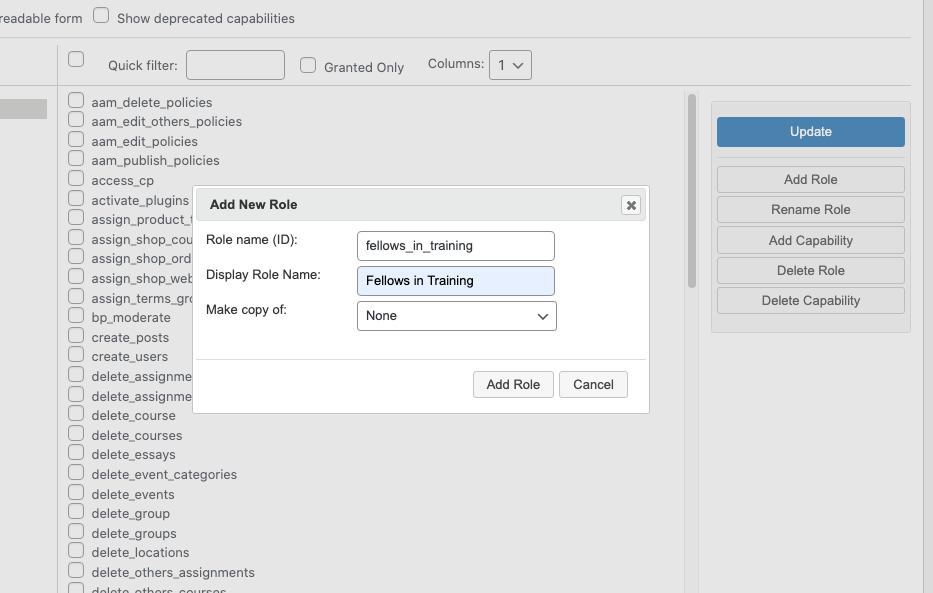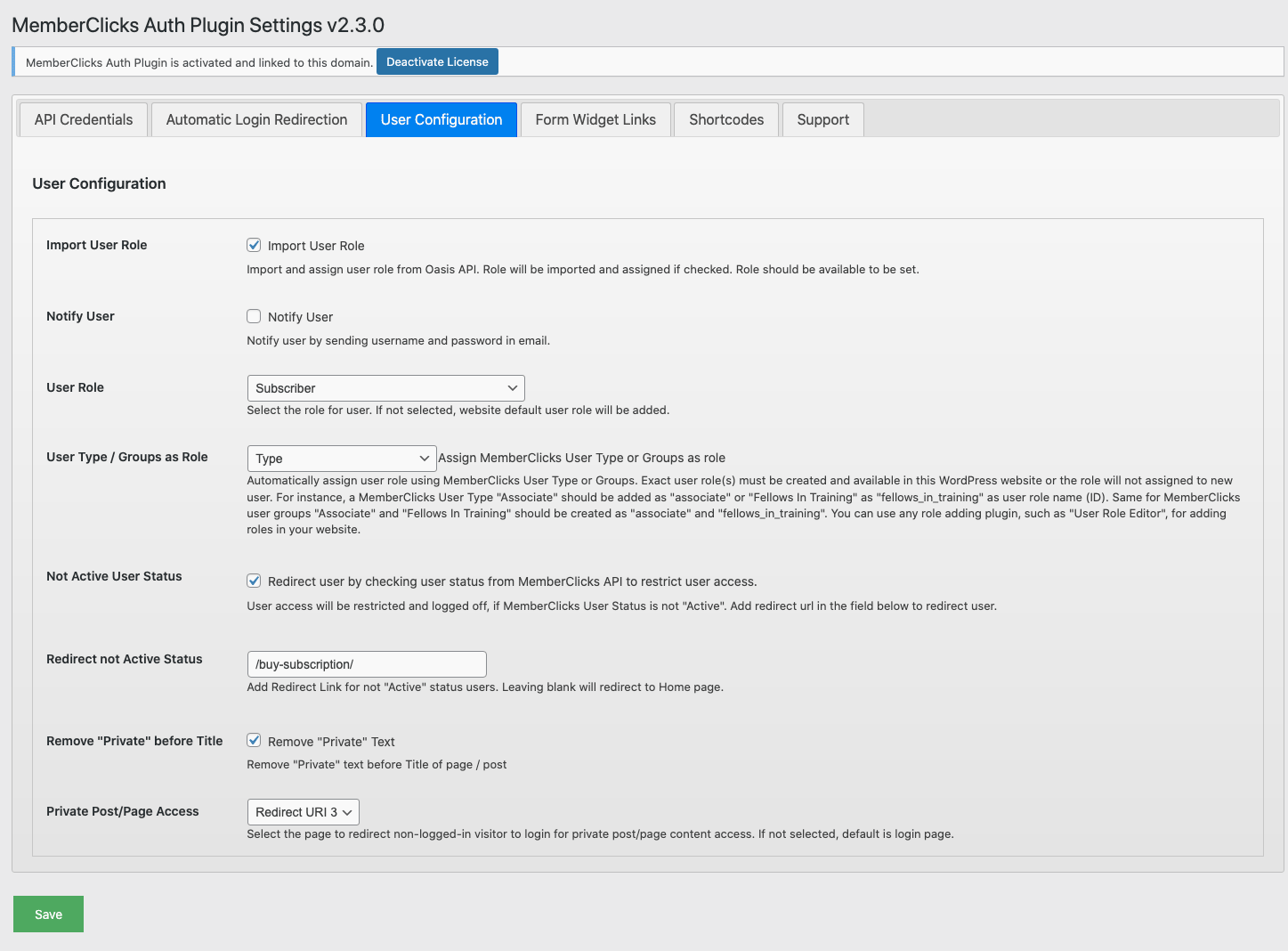With the MemberClicks Auth Plugin version 2.0 release, you can now enable MemberClicks users to login to your WordPress website with user Type or Groups as WordPress User roles. That allows Users to view and access only relevant content on the website that you assign and setup for each role inside WordPress with unlimited other possibilities of WordPress.
WordPress can be an excellent and lot cheaper alternative for MemberClicks Membership website, MemberClicks Conference and Event Management website, and MemberClicks Learning Management website using relevant WordPress plugins. it also makes sense to use WordPress if you already have WordPress powered website and can easily add other relevant plugins. You just need to get our MemberClicks Auth plugin to login users conveniently.
MemberClicks offers All-in-one association management software that allows members management, email marketing, events registrations for members, membership renewals, and different level of Membership. MemberClicks Auth plugin uses MemberClicks Oasis API, a JSON REST API that allows 3rd party client to interact with your Oasis (Members) data. MemberClicks Auth WordPress Plugin uses the api to integrate users into WordPress website.
Using Oasis API, MemberClicks Auth WordPress Plugin enables clients to allow their MemberClicks users login into their WordPress website using their MemberClicks credentials. It integrates MemberClicks members data via Oasis API REST calls and use it to show relevant content on Dashboard page.
With the MemberClicks Auth WordPress Plugin version 2.0, released on Aug 8, 2021, user type or Groups can be assigned at the time of user registration and logging in the WordPress website. It can be configured from the Plugin Settings > User Configuration page as shown in the following screenshot.
MemberClicks Auth Plugin Settings Page for User Configuration
Here is the list of MemberClicks Auth Plugin Settings page options where you can update your API info to authenticate your users via Oasis API and setup your other available options.
Apart from choosing Type or Groups to set as WordPress role(s) for the user, you can setup default ole for user, and redirect if the user is no more active to restrict his access and redirect to MemberClicks panel to renew his subscription.
When the user is redirected or logs in using form widget on the website, user is assigned WordPress role(s) automatically using MemberClicks User Type or Groups. To assign this automatically, exact user role(s) must be created and available in this WordPress website or the role will not be assigned to new user.
For instance, a MemberClicks User Type “Associate” should be added as “associate” or “Fellows In Training” as “fellows_in_training” as user role name (ID). Same for MemberClicks user groups “Associate” and “Fellows In Training” should be created as “associate” and “fellows_in_training”. You can use any role adding plugin, such as “User Role Editor Plugin“, for adding roles in your website.
Please see the screenshot of adding new role with the User Role Editor Plugin.